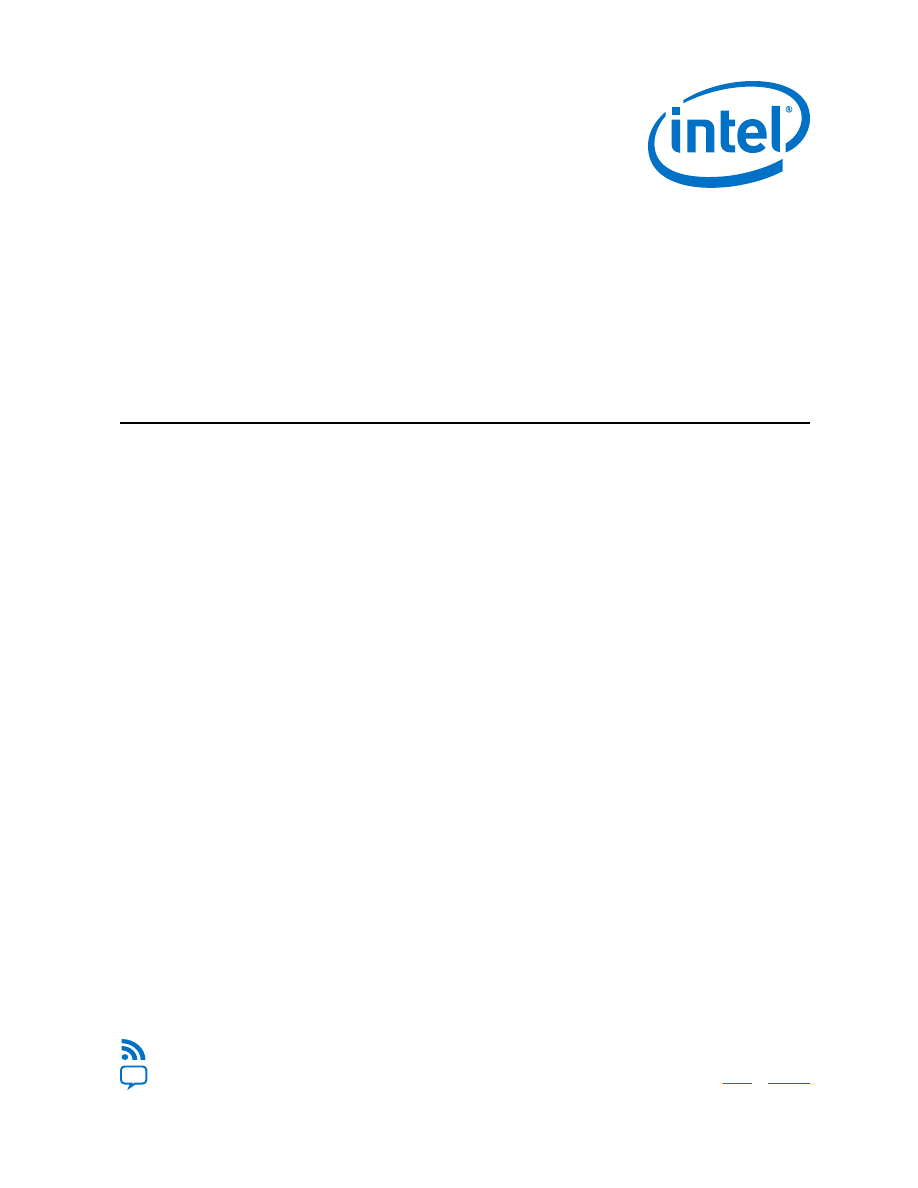
Intel
®
Quartus
®
Prime Standard
Edition Handbook Volume 1
Design and Synthesis
Updated for Intel
®
Quartus
®
Prime Design Suite: 17.1
QPS5V1 | 2017.10.06
Latest document on the web:
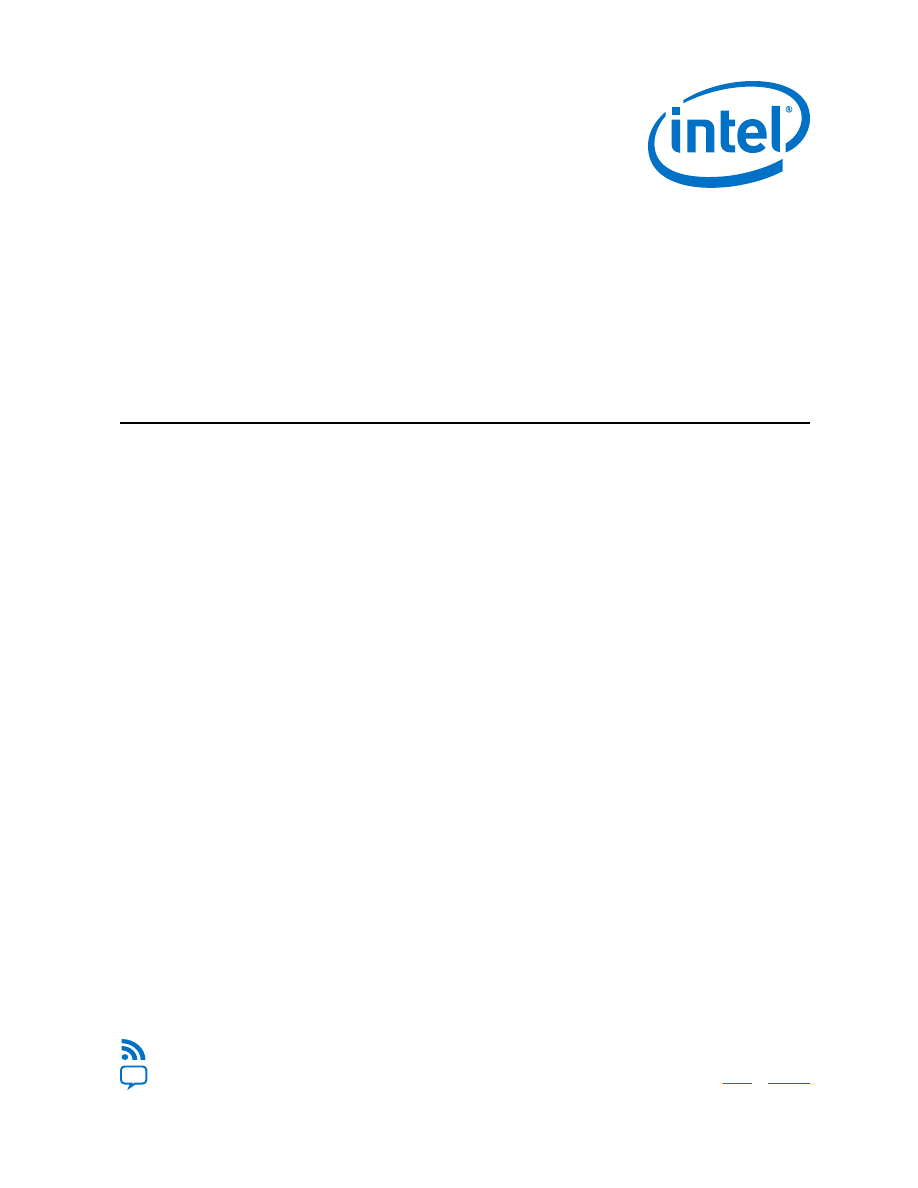
Intel
®
Quartus
®
Prime Standard
Edition Handbook Volume 1
Design and Synthesis
Updated for Intel
®
Quartus
®
Prime Design Suite: 17.1
QPS5V1 | 2017.10.06
Latest document on the web: